How To Use The Viewer
Zoom
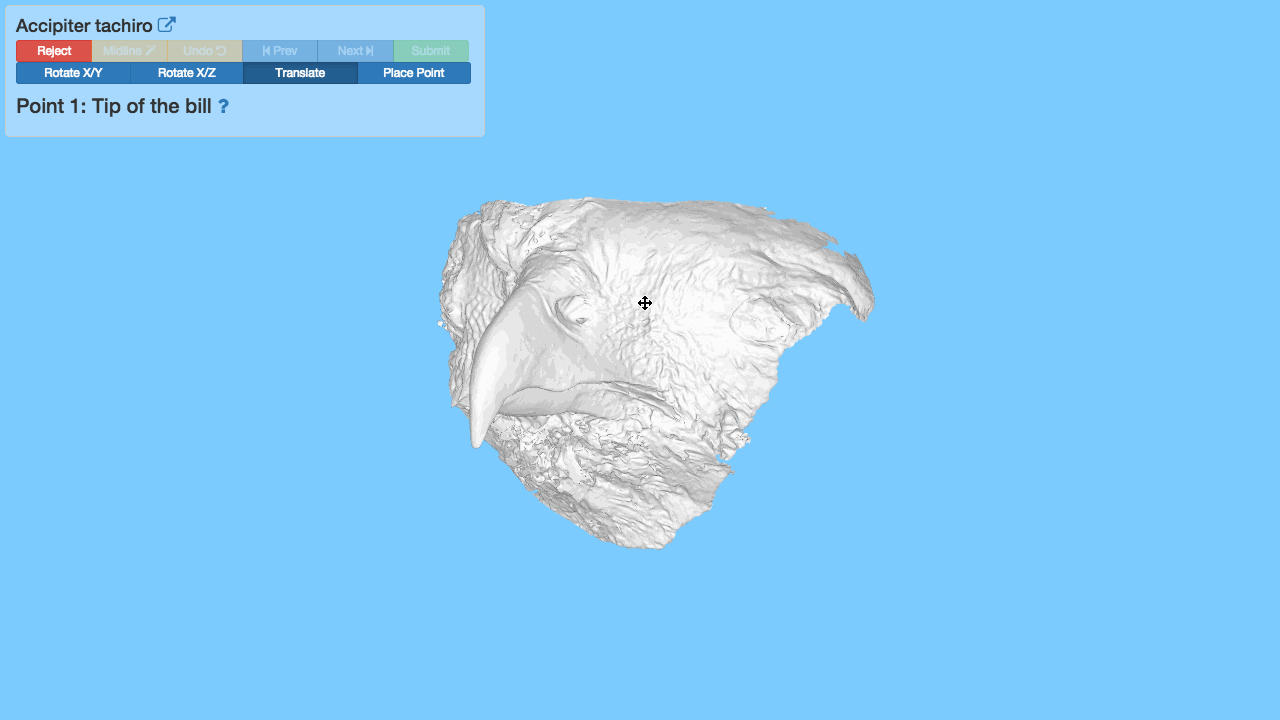
Scroll with your mouse wheel or track pad to zoom in or out.
Rotate
There are two ways to rotate the bill, one through the X and Y axes and the the other trough the X and Z axes. You can select one of the two rotate buttons from the toolbar, then click and drag to rotate the bill. Alternatively, you can move the mouse from the central part of the screen to the left or right hand side of the screen. In the centre of the screen you can rotate through the X / Y axes and at the sides of the screen you can rotate through the X / Z axes.
Rotate X/Y
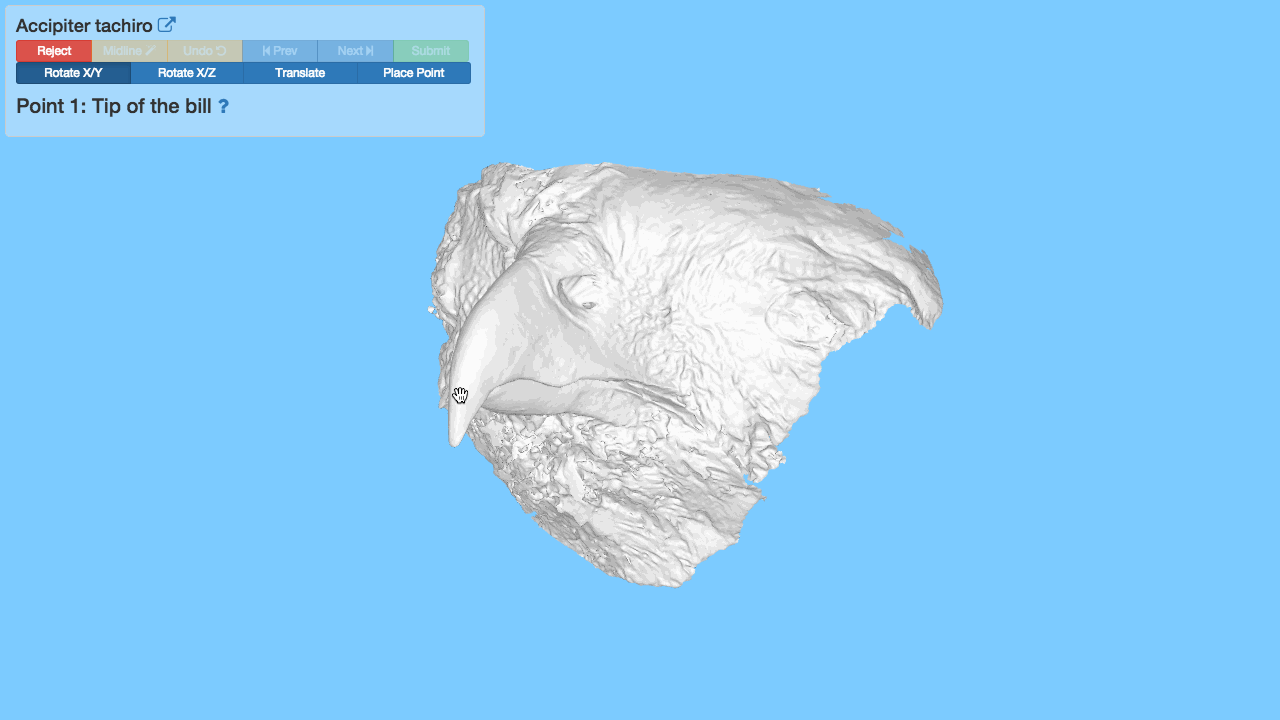
Click and drag to rotate through the X and Y axes as shown.
Rotate X/Z
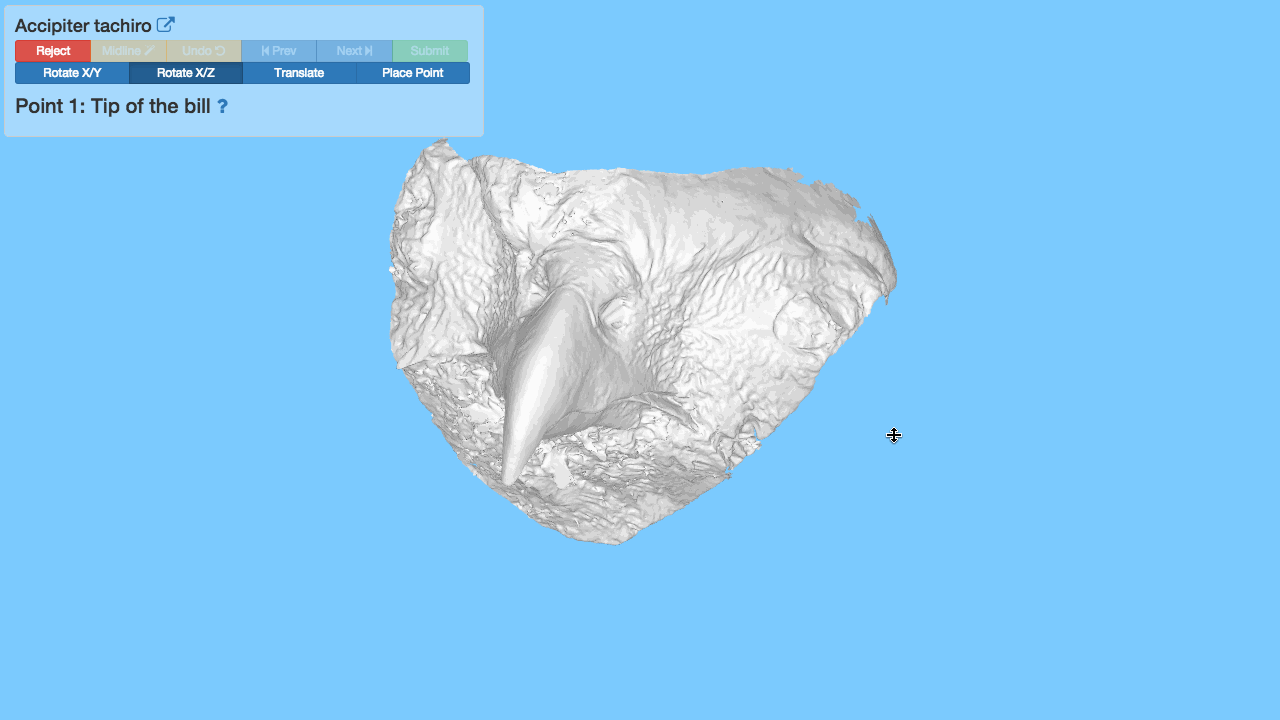
Click and drag to rotate through the X and Z axes, as shown.
Translate
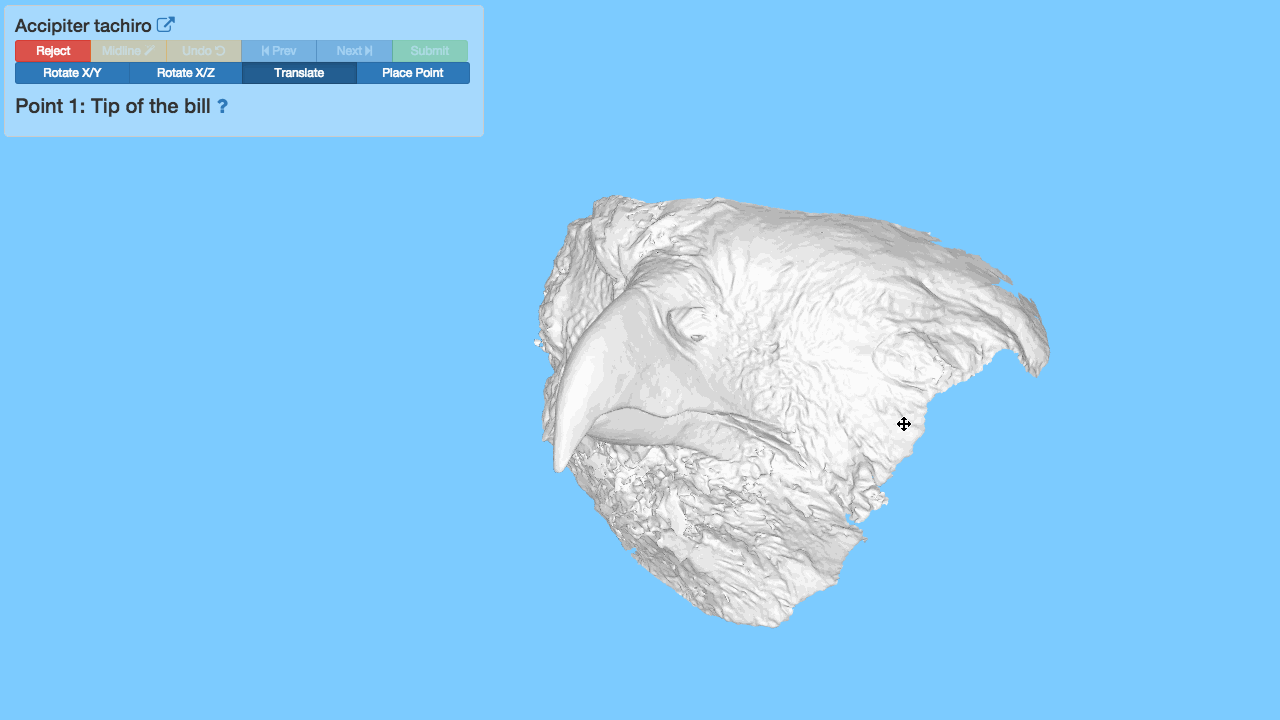
Click and drag to move the model around the screen, as shown.
Place A Point
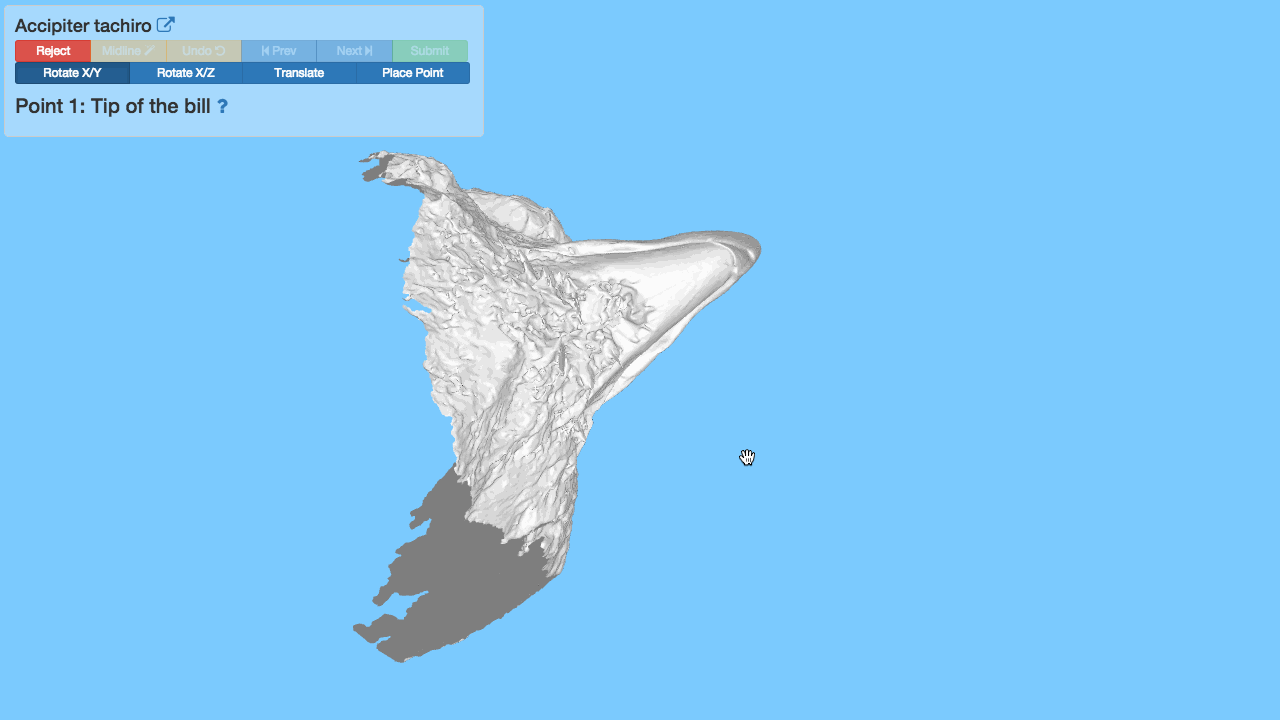
Click on the bill where you would like to place a point, as shown.
Reject A Bill
If you do not wish to markup a bill, or if there is a problem with the model click reject. You will be asked to describe the reason for rejection before you can continue, this is important because it helps us review and improve the markup process.
Calculate midline
During the mark up process you will need to define the midline of the upper bill. If the bill is symmetrical you can use this tool to automatically place these points along this curve.
Undo Point Placement
Use this tool to remove the last point placed on the bill.
Navigate Markup Stages
Use the next and prev buttons to move between each stage of the landmarking process. You will only be able to progress once you have completed the task for the current stage.
Submit Markup
Once you have complete all of the landmarking tasks, click submit to save them.
New Bill
After you have submitted your markup, you can choose mark up a new bill.
Keyboard Shortcuts
These tools can also be selected using a keyboard shortcut. Hovering over a button will reveal a tooltip which also contains the shortcut. Buttons on the first row can be selected directly use a key press. Buttons on the second row can be temporarily selected while you hold the key down, and then switch back to the previous mode. For example if you are in rotate mode and hold Shift down, the place point mode is selected, once you have finished selecting a point or points you can release Shift and rotate will again be selected.